Flexible working hours usually go hand in hand with logging and comparison against lower and upper limits in which the monthly totals may fluctuate in comparison with a target.
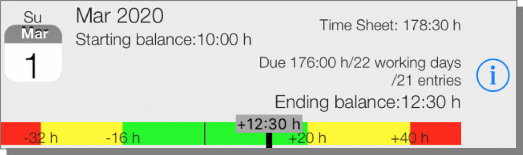
When you first call up the “Time accounts” menu (1), you should first define your target weekly hours and distribute the weekly working hours. After “Next” (2) an overview of a working week with 40 hours appears.
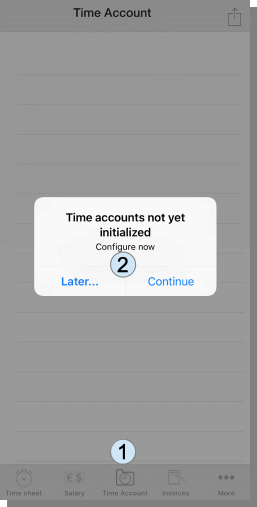
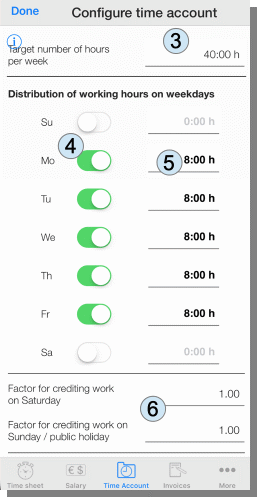
For example, instead of a 40 hour week a part-time job with 25 hours (3) is configured. The days in the week to be worked on must also be selected (4) and, if necessary, the distribution of hours to the days of the week may also be adjusted (5).
An employment of 25h / week spread over Monday to Thursday could be shown as follows (7). These are the credits that are added to the flextime account for vacation or illness. A vacation on Wednesday would mean 5h credit.
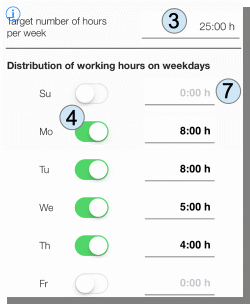
Surcharges for Saturday and Sunday work
Surcharges for Saturday and Sunday or holiday work are also part of the time calculation. These surcharges are given as a factor (1). The working time is multiplied by the factor (and not the hourly wages). In effect, this is the same monthly wage. The best way to illustrate the effects is to compensate for weekend work. If the employer sets a factor of ‚2‘ for Sunday work, it doesn’t just mean that double the wages will be paid. However, it is also possible to compensate for 2 days.
Compensation for overtime
Agreements between employers and employees on flextime usually also include rules for limit values, which are striven for if they are exceeded. This compensation can be a payment of overtime. When paying out, an adjustment can be entered in the overview.

Two threshold values can be entered relative to the target value of the respective monthly value (3). The thin line in the middle symbolizes the target value, the bold bar with the gray field shows the actual value in relation to the target value.
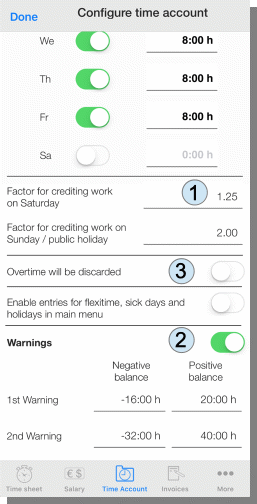
Sometimes overtime above a threshold is also canceled without replacement. This can also be set (3).
Presentation
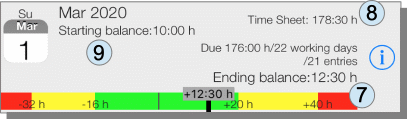
In addition to the graphical overview of the monthly result (7), the overview also shows the key data on the target working time (176: 00h), number of working days (22 days) and 21 entries that are taken into account.
The associated entries are shown by clicking on (i). A monthly view (here March 2020) is always shown for flextime accounts.
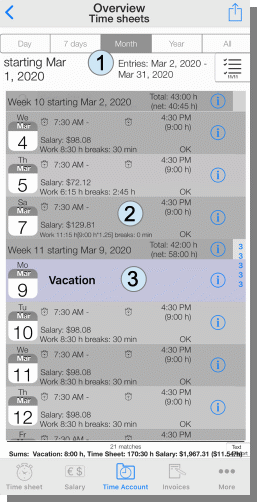
For the Saturday work (2), the time actually performed (here 9:00 h) as well as the weighted time (here 11:15 h) after multiplication by the Saturday factor (here: 1.25) is given.
In the example, vacation days (3) are counted with 8 hours as this is the amount of hours dedicated to a Friday.
Pingback: Manual for App "Wages & Times" - sb-apps.com